In addition to the background image and color options, “block” layout entities can have ProPhoto galleries as their background. First create some galleries in “ProPhoto > Customize > Galleries. In “ProPhoto > Customizer > Layout > Block > Block Appearance > Block Background” select “gallery” as your background option. Then choose a gallery and a gallery style. The video below shows this process.
If a gallery is your background, it’s likely you’ll want some decent height to your block. If the content in the block does not make it as tall as you need you can add padding to the block or the rows inside it to increase the height available for the background gallery. 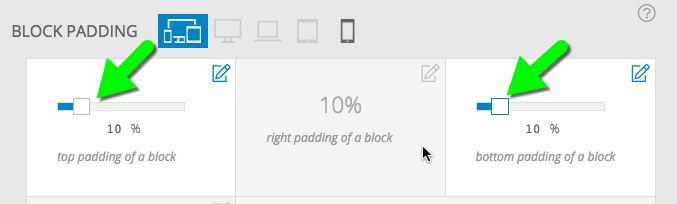 If you want that block to be as tall as the window when the page is opened choose “full window height” in “ProPhoto > Customizer > Layout > Block > Block Appearance > Block height”. If you choose full height for your topmost block and select a background gallery for, that’s how to achieve the effect of the landing page being a full window background gallery.
If you want that block to be as tall as the window when the page is opened choose “full window height” in “ProPhoto > Customizer > Layout > Block > Block Appearance > Block height”. If you choose full height for your topmost block and select a background gallery for, that’s how to achieve the effect of the landing page being a full window background gallery.
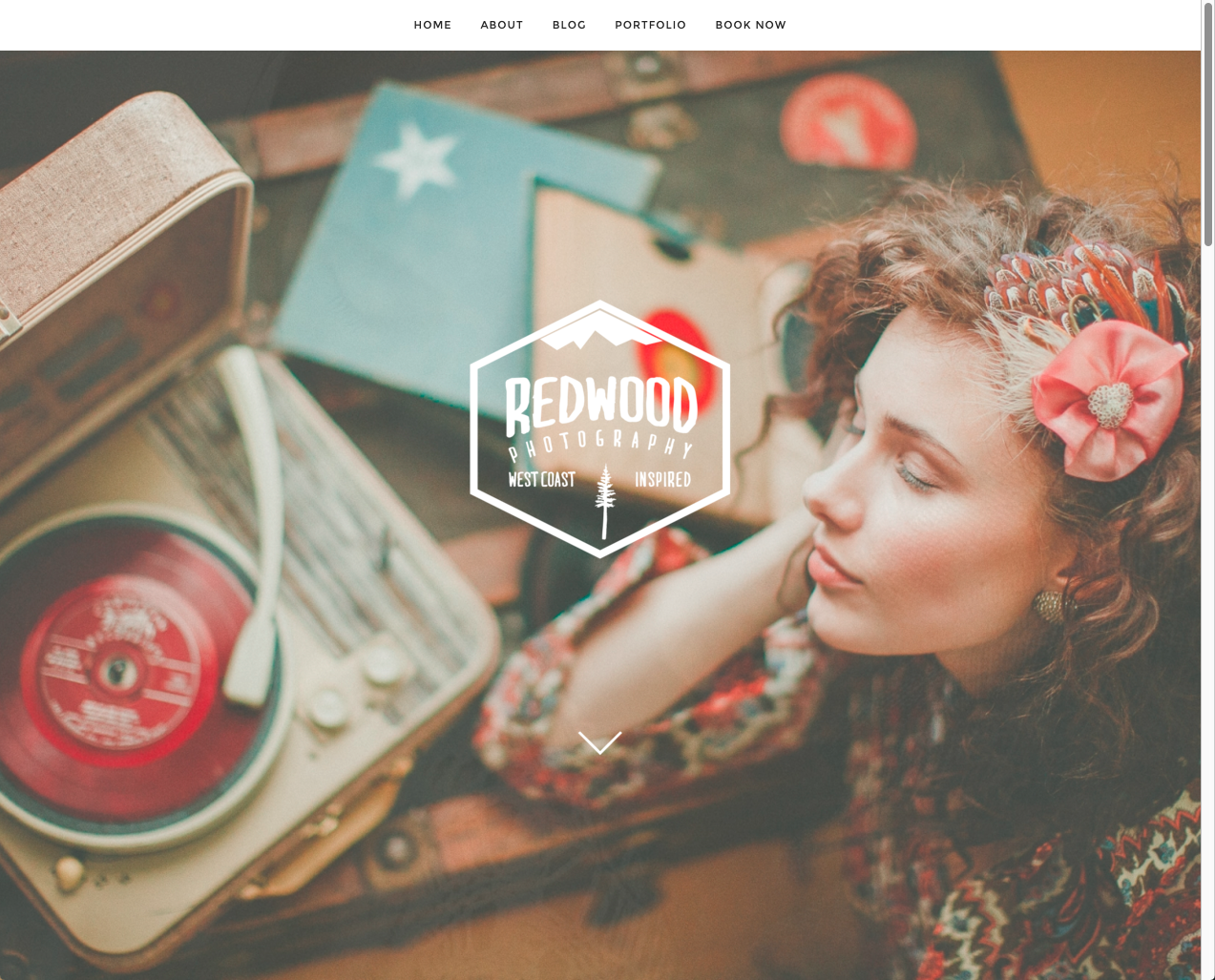
The “Redwood” design shows off a top block with full height background gallery



